


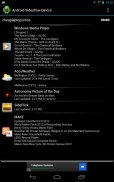
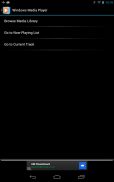
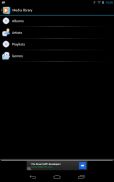
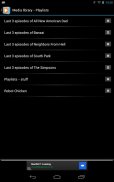
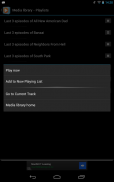
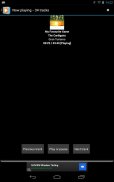
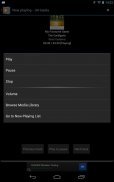

MS Sideshow Device FREE

Perihal MS Sideshow Device FREE
Use your android to remotely control Windows Media player or Win Amp, check on your Xbox friends or your WOW armoury. If there's a Microsoft sideshow gadget for it (http://gallery-live.com), you can now do it from your Android WiFi connected device.
Please see the youtube video at http://youtu.be/JRh9LoHlPv4 to see an example of installing with Windows 7
Windows 7 is pre-loaded with a Windows Media Player remote control and a RSS feed reader, others are available as third-party downloads. See the end of this description for some links to start with.
To use the Android Sideshow Device:
1. Make sure Network Discovery is turned on on your Windows 7 pc (search for "enable network discovery mode" if you don't know how)
2. Connect your Android device to a WiFi network that can access your Windows 7 PC
3. Run Sideshow Device on your Android device
4. Your Windows 7 pc should detect a new Sideshow Display ("Android Sideshow"), install this device.
* After installation, a new Control Panel item (Sideshow) should appear in your Windows 7 pc control panel
6. Open the Sideshow control panel item and enable the Sideshow gadgets you wish to use on your Android device
7. The enabled sideshow gadgets will automatically appear on your Android device while running Sideshow
Sideshow Device for Android uses the Cling UPnP framework (http://teleal.org/projects/cling)
For more information about Microsoft Sideshow, please visit:
http://windows.microsoft.com/en-US/windows-vista/Windows-SideShow-frequently-asked-questions
http://msdn.microsoft.com/en-us/windows/hardware/gg463487
http://en.wikipedia.org/wiki/Windows_SideShow
also
http://gallery-live.com contains a collection of sideshow gadgets
</div> <div jsname="WJz9Hc" style="display:none">Gunakan android anda dari jauh mengawal pemain Windows Media atau Win Amp, daftar kepada rakan-rakan anda atau Xbox anda WOW gudang senjata. Jika ada alat kegiatan kecil Microsoft untuk itu (http://gallery-live.com), kini anda boleh melakukannya dari peranti Android WiFi berkaitan anda.
Sila lihat video youtube di http://youtu.be/JRh9LoHlPv4 untuk melihat contoh memasang dengan Windows 7
Windows 7 adalah dipasang dengan kawalan jauh Windows Media Player dan pembaca RSS, yang lain boleh didapati sebagai muat turun pihak ketiga. Lihat akhir huraian ini untuk beberapa pautan untuk memulakan dengan.
Untuk menggunakan Peranti Android Penghiburan:
1. Pastikan Rangkaian Penemuan dihidupkan pada anda pc Windows 7 (mencari "membolehkan mod penemuan rangkaian" jika anda tidak tahu bagaimana)
2. Sambungkan peranti Android anda ke rangkaian WiFi yang boleh mengakses PC Windows 7
3. Jalankan Penghiburan Peranti pada peranti Android anda
4. Anda pc Windows 7 perlu mengesan Penghiburan Display baru ("Android Penghiburan"), memasang peranti ini.
* Selepas pemasangan, baru item Panel Kawalan (Penghiburan) sepatutnya muncul dalam Windows 7 panel kawalan pc anda
6. Buka butiran panel kawalan Penghiburan dan membolehkan alat Penghiburan yang anda ingin untuk digunakan pada peranti Android anda
7. Alat kegiatan kecil itu membolehkan secara automatik akan muncul pada peranti Android anda semasa berjalan Penghiburan
Alat kegiatan kecil untuk Android menggunakan rangka kerja berpaut UPnP (http://teleal.org/projects/cling)
Untuk maklumat lanjut mengenai Microsoft Penghiburan, sila layari:
http://windows.microsoft.com/en-US/windows-vista/Windows-SideShow-frequently-asked-questions
http://msdn.microsoft.com/en-us/windows/hardware/gg463487
http://en.wikipedia.org/wiki/Windows_SideShow
juga
http://gallery-live.com mengandungi koleksi alat kegiatan kecil</div> <div class="show-more-end">


























